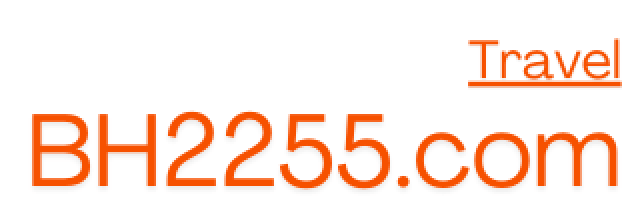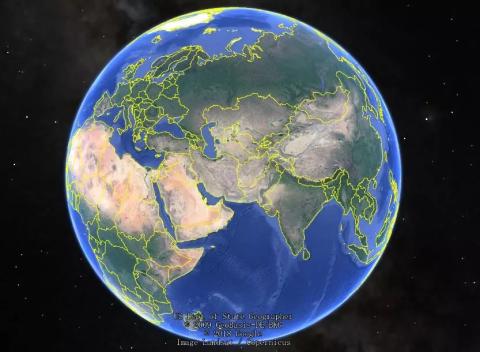
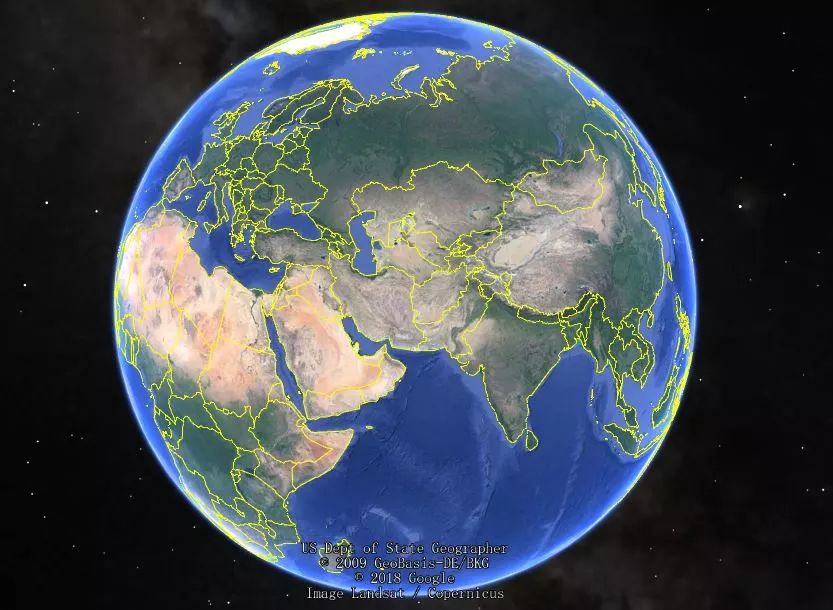
I really like thru-hiking in the wild, one-day high-intensity hiking routes and multi-day hiking routes are my favorites! Many people told me that hiking in the wild is dangerous. Aren’t you afraid of getting lost? In fact, I make detailed planning before every departure. Here we only talk about how to do route planning, for example: How many kilometers is the crossing route ? How much M has the cumulative increased? What is the difficulty level ? How many safe descent routes are there? Are there anyalternative crossing routes? Through these data and the assessment of your own physical strength, you can estimate the crossing time and arrange milestone points on the route (milestone points refer to: if you do not reach the destination within the set time, Click and descend immediately).
These plans are inseparable from navigation (GPS navigation without mobile phone signal). Here I will share how I do route planning.

♡ Tools needed ♡
Google Earth: Make and analyze trajectories.
Six-legged website: Website for downloading tracks http://www.foooooot.com/
Six Feet app: The trajectory created by is uploaded to the app, and then it can be navigated through the mobile phone. In fact, there are many apps with similar functions. I am more accustomed to using this app, so I will use it as an example.
Mobile phone: Don’t use iphone because the power is insufficient; or carry a large-capacity power bank with you. (You can turn on airplane mode to save battery when hiking)
Professional handheld GPS: The kind of GPS that comes with satellite images is very expensive. Instead, using the app on your mobile phone is very intuitive and convenient, and the operation is simple. It all depends on personal preference.

♡ Take seven-point one-day wear as an example ♡
1. Route planning
First determine your destination, and then search for some travel notes or guides written by other people on the Internet, and search for relevant trajectories at http://www.foooooot.com/. You can read more trajectories. Be aware of the entire route and be able to combine it with other people's strategies and combine some key place names and trajectories.
2. Trajectory creation
Download the trajectory that matches your plan. If you are lucky, you can find a trajectory that exactly matches your itinerary. Otherwise, you can only download all the trajectories that are related to your own itinerary and then splice them together.
▼Download track

The downloaded track is a file in KML (Keyhole Markup Language) format, which is a landmark file created by Google. It is used to record the time, longitude, latitude, altitude and other geographical information data of a certain place or consecutive places for use by GE and other related software. In fact, it is an XML. When we open this file with Chrome, we can see a lot of mess. Numbers, in groups of three, like this: 119.501450,30.358055,1218.00
119.501450 is the longitude
30.358055 is the latitude
1218.00 is the altitude
In this way, the three numbers represent a point on the earth, and the entire trajectory is composed of multiple such points.

Open Google Earth, then open this kml. In the "Layers" on the lower left side, you can check the required information according to your preferences. Some options in "Position" on the upper left can be unselected, which will interfere with the display of the trajectory. For example, points can be unselected. Right-click the trajectory on the main interface to select properties. You can set the trajectory style, such as color, display unit ( miles, kilometers), etc.

Then make some corrections to the trajectory. For example, in the picture below, it is estimated that the person who recorded this route went the wrong way, so we can manually modify it.

Right-click on Properties, zoom in on the area you want to edit, and select the coordinate point you want to remove.

Press the Delete key (Backspace) and the selected points will be deleted, like this:

Complete :

Similar places can be corrected in this way, but there will be a situation where the path on the trajectory is not the one I want to take. What should I do? Then you can only draw it yourself. For example, here at Qianmu Peak, the trajectory is around the woods, but I want to take the summit route:

First use the method just now to delete the detour track:

Then right-click Properties, put the mouse on the map, and a box will appear. Click the left button to add a point on the route. Continuously add and multiple points to complete the trajectory:

finished condition:

Another situation is that only one section of the kml track I downloaded is the one I plan to walk, and the other section I plan to walk is on another kml track. What should I do? Then you can use the above method to intercept the trajectory fragments you want, and then put them into a new kml, but pay attention to the order. Because the kml file is essentially a data set of multiple coordinate points, there is no problem if you put the coordinate points of the two routes together!
There is also the last situation. No one has walked where I want to go, and I can’t download the track. So I have to analyze the local contour map and the 3D map of Google Earth to draw the route myself.
The 3D map of Google Earth is really awesome, and you can get some information very intuitively. The following is a 3D map of the Tianmu Mountain area, where you can see the ridges and valleys:

3. Trajectory analysis
After making the trajectory, it is necessary to analyze the trajectory to carry out reasonable itinerary planning.
Open the track with Google Earth, right-click -> Show altitude profile. The curve below shows the information of the entire track. It is quite rich, including mileage, ascent/descent height, slope, etc. All the data you need is there.

Of course, the data displayed on the trajectory has a loss of accuracy. This is easy to understand because the entire trajectory is composed of many points. If the trajectory contains 10,000 points, the accuracy will definitely be higher than a trajectory containing only 1,000 points. However, No matter how high the accuracy is, it cannot accurately express the actual distance, so generally speaking, the trajectory distance * 1.2 needs to be the actual distance.
A normal person can walk about 3 kilometers in an hour on a mountain road. Cross-country running can reach 6 kilometers in an hour. You can estimate the time based on your physical strength. Of course, we also need to consider the difficulty factor. For this, we can look at the slope and put the mouse at any point on the track. above, we can get three numbers


18.9 kilometers: distance from the starting point to the location
1119 meters: current point altitude
-23.3%: The current slope is 23.3, the negative sign represents downhill
The steeper the slope, the more difficult it will be, and the estimated time will be relatively longer.
4. Navigation
After the GPS track is created, we can use it for navigation. It is very simple. Upload the created track to Six Feet, open the app on your phone and find the route you uploaded for navigation. It should be noted that there is no signal in most mountainous areas. , you need to download satellite images of the area covered by the trajectory in advance.
In the same way, we can also set up alternate routes and descent routes.
The above are just some basic operations. Google Earth also has many powerful functions, so I won’t introduce them here.